Google Sheets Vuer
View Google Sheets with the help of VueJS syntax.
- Open the Google Sheet that contains the data that you want to show as a web page using VueJS.
-
Click on the "File" menu in the top-left, hover over the "Share" option and then click on "Publish to web".
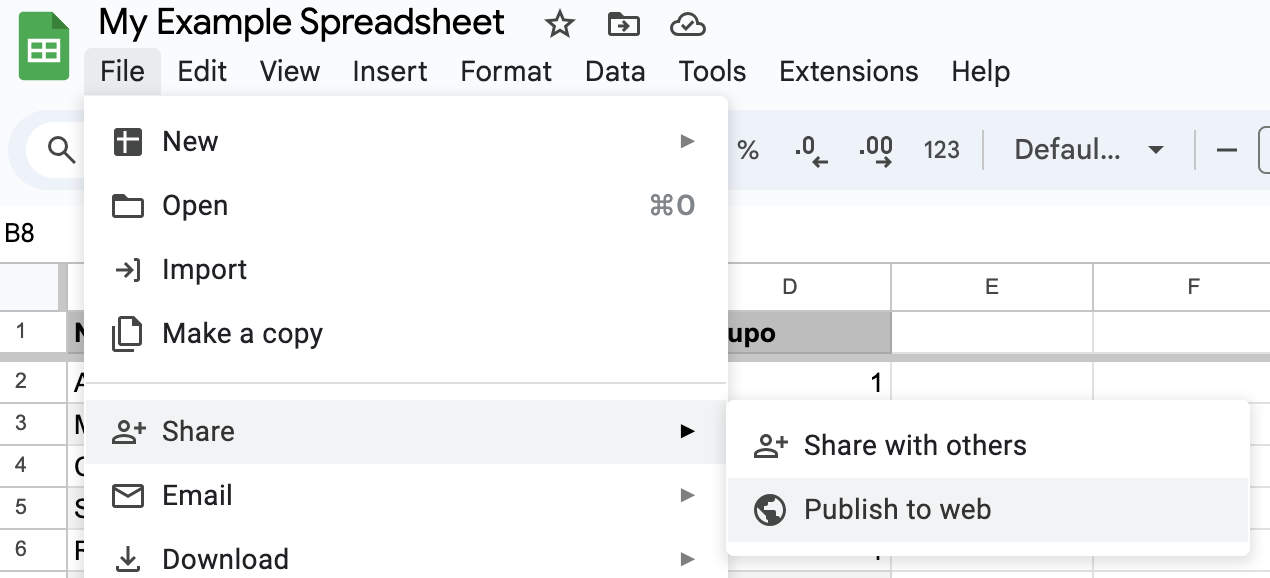
-
Select the specific tab containing the data that you want to use.
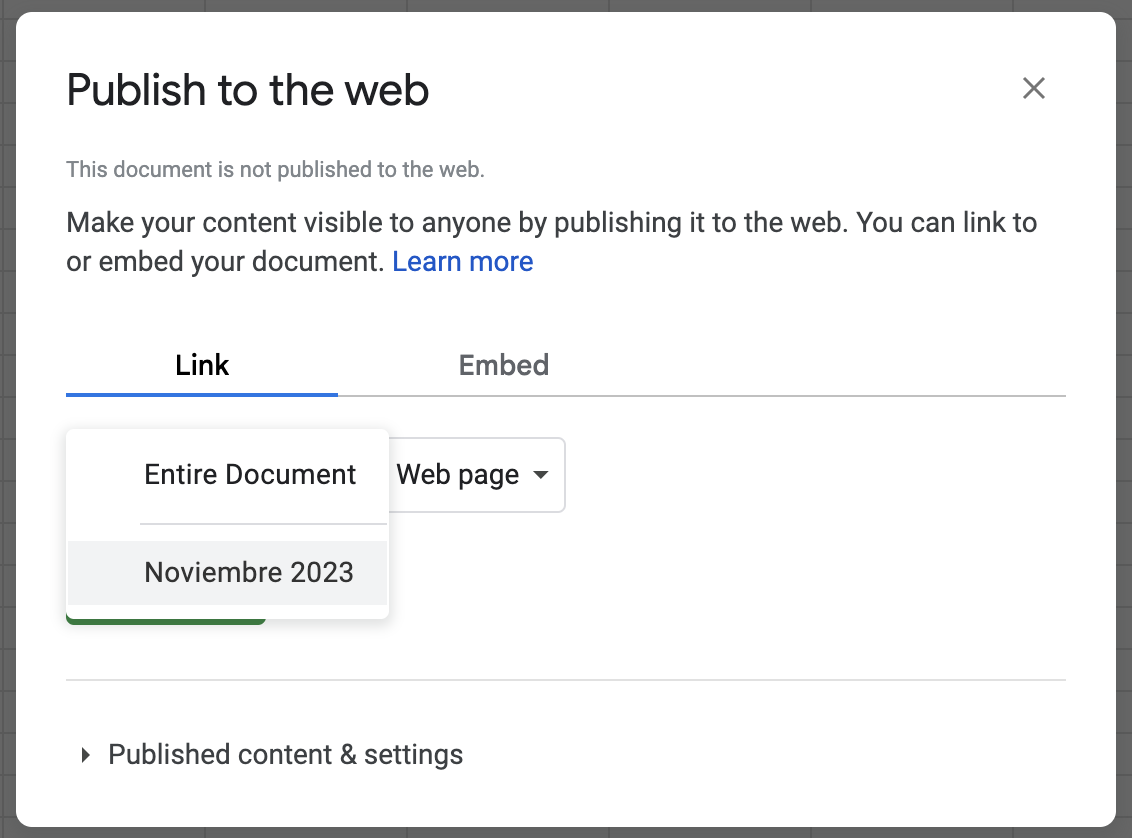
-
Click on the green "Publish" button.
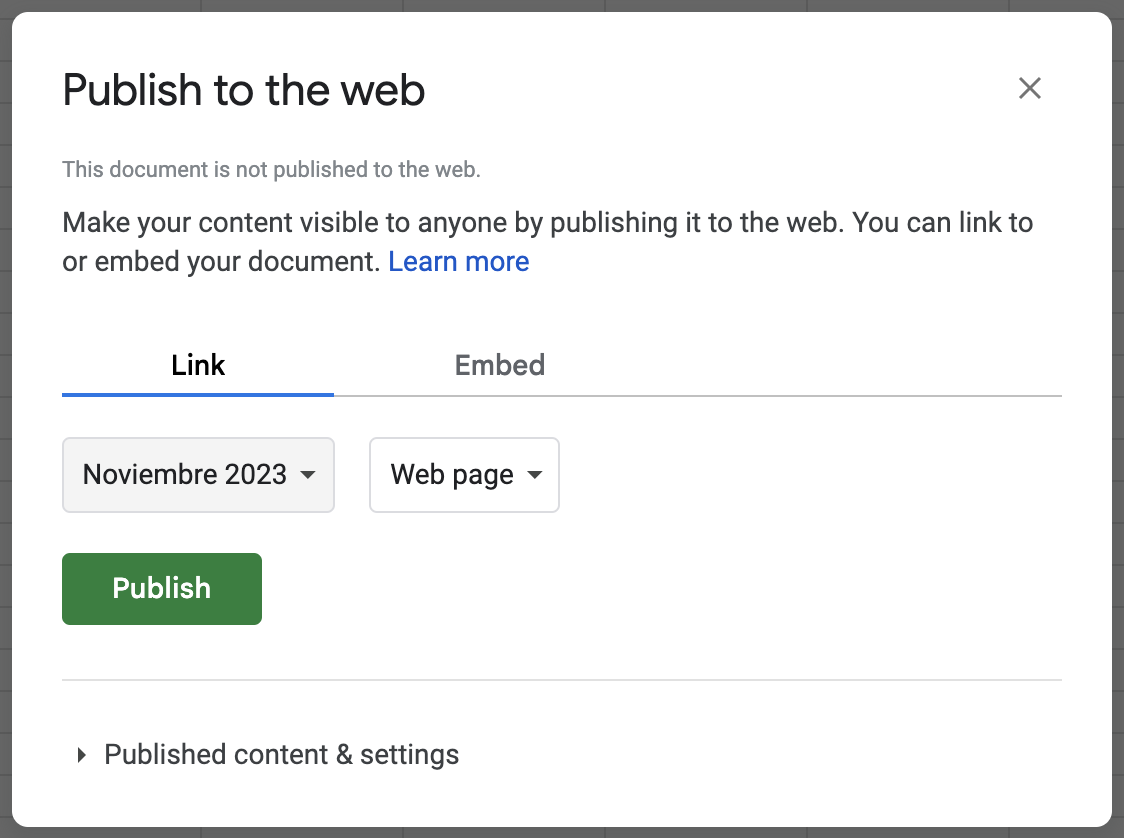
-
If you are prompted, please confirm that you want to publish the selection to the web. Make sure that you only publish a tab that doesn't contain any sensitive data.
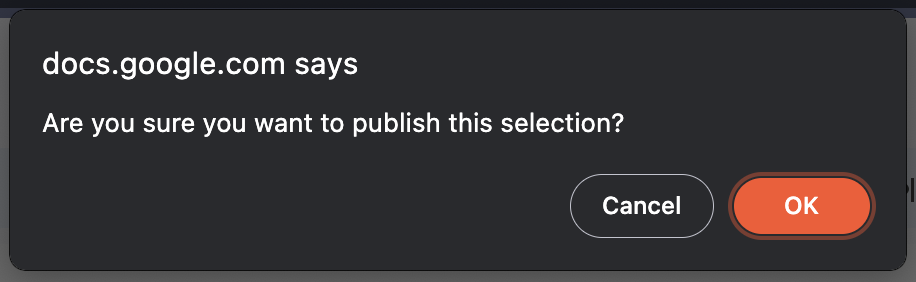
-
Now that your data has been published, copy the URL to the clipboard.
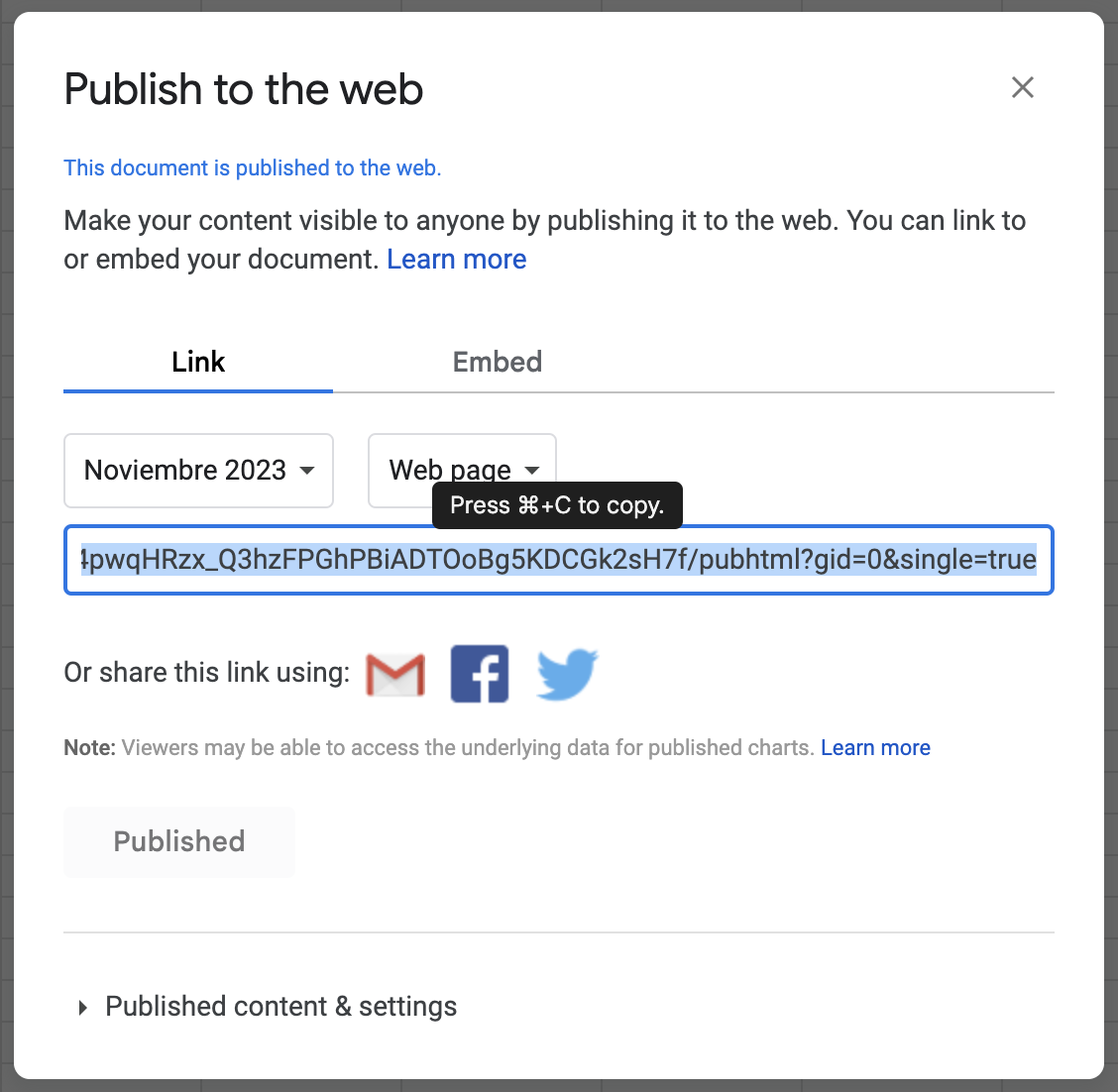
- Paste the copied URL in the URL textbox in the "Sheets" tab.
- Enter a developer name for the URL so that it can be referenced in the "JS" tab's code (eg.
gsheetsByName.yourCustomDevName). Repeat these steps for all of the Google Sheets that you want to use for source data. - Update the code in the CSS, HTML, and JS tabs and then use "Preview" to see the end result.
| URL | Developer Name |
|---|---|
|
{{ sheetMetaErrors[sheetMetaIndex].url }}
|
{{ sheetMetaErrors[sheetMetaIndex].name }}
|